How to Create and Connect to Ad-hoc Network in Windows 8/8.1
Windows 8.1 OS is turning out to be a big problem for WLAN Gamers and those who throw LAN Party. As you might be aware that many features are removed from Windows 8.1 and the most useful and needful – Ad hoc Network. I myself was unable to play games like Counter Strike and Need for Speed: Most Wanted with my friends because Windows 8.1 was unable to detect Adhoc Network.
Yes, you cannot create or connect to Ad-hoc Network while using Windows 8.1. I encountered this problem the very first day I upgrade. My friends and I decided to play Counter Strike: Condition Zero. To my bad, I was unable to even connect to Ad-hoc Network. To the worst, I found that option for creating Ad-hoc network was missing from Network and Sharing Windows. I thought there might be problem while up gradation or I must have missed any update. I Googled for the problem and realized that Windows 8.1 does not have this feature.
Anyways, this wasn’t a problem for me anymore when I found the quick fix for same. I found the solution from one of the forum.
Let’s see How to Create and Connect to Ad hoc Network in Windows 8.1
I have split up this article into two section
- How to Create Ad-Hoc Network Connection in Windows 8.1
- How to Connect to Ad-Hoc Network Connection in Windows 8.1
First thing first,
How to Create Ad-Hoc Network Connection in Windows 8.1
- Download this application sized 40KB, won’t hurt much 😛
- []
- [Alternative link 1]
- [Alternative Link 2]
- []
- (ZIP Pass – geekltd.com)
- Run this application and Enter ‘2’ – Create Your Own WIFI Hotspot

- Now Enter ‘1’ – Create a Hotspot
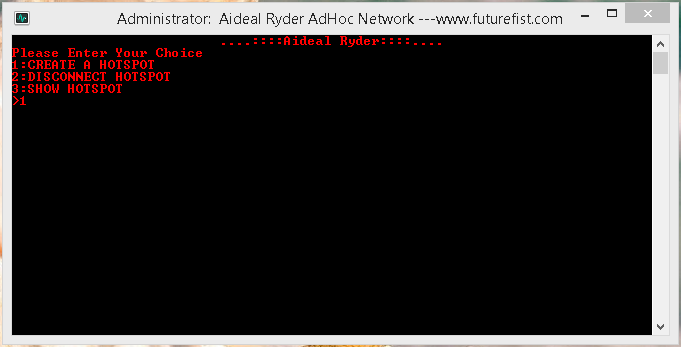
- Enter SSID or Hotspot name – ‘GeekLTD’ for example
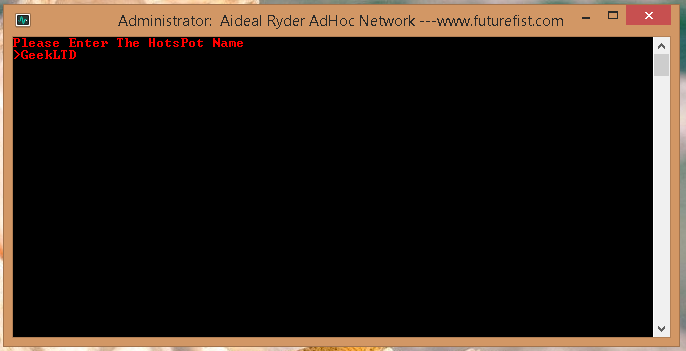
- Enter Password or Key – ‘1234567890’ You can enter anything you wish.

- The Hotspot has been created on your Windows 8.1 machine


- To Disconnect – Instead of Creating Hotspot, enter ‘2’ so as to disconnect Hotspot

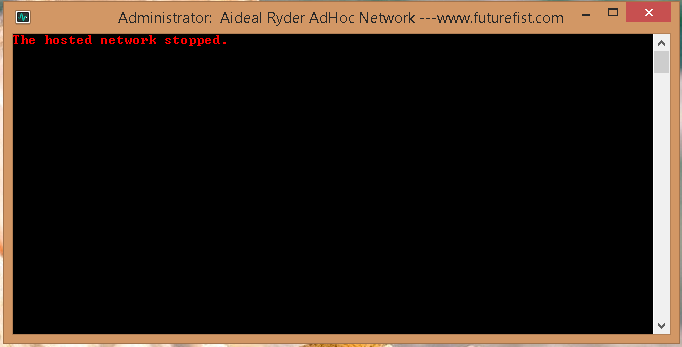
Enjoy playing Most Wanted, Counter Strike, Warcraft or any other multiplayer game on Wi-Fi
How to Connect to Ad-Hoc Network Connection in Windows 8.1
- Download this application sized 40KB, won’t hurt much 😛 [Adhoc Network Creator Windows 8/8.1] [Alternative link] (ZIP Pass – geekltd.com)
- Before you are able to connect to the Ad-hoc Network, you first have to know its SSID/name and Key/Password
- Now navigate to Network and Sharing Center, right-click the Wi-Fi icon in right hand corner.
- Click ‘Set up a new connection or network’


- Now select ‘Manually connect to a wireless network’
- Enter the ‘Network Name’, select ’Authentication Type’ and type down ‘Security Key’ or ‘Password’ is required. Click Next and let the network save.


- Open the program downloaded in first step
- Enter ‘1’ – Connect to a WIFI Network

- Again enter ‘1’ – Connect
- Here you are required to just type down the SSID or Network Name. (Case Sensitive)


- Now you’re done. You have successfully connected to Ad-hoc Network on Windows 8.1

- To Disconnect, enter ‘2’ and you’ll be disconnected from the Ad-hoc Network

Have fun with your friends sharing files and playing games like Counter Strike, Most Wanted, Warcraft! If you face any problem, do comment below. I’ll try to solve your problems 🙂
thanks. its working now. playing cs with my friends.
Awesome work!!!
AdHock Network.zip requires a password to extract and install software. What is it ?
ZIP Pass – geekltd.com
i have followed each and every as in the same way it is given…!!! but the status of hotsport is showing status as “not started” how to deal with this..!!
Type Password as given in the blog 1234567890
it will start
nice work bro. its working. now i can play Call of duty together with my crew mates on ship
this is the best post about create and connect an ad-hoc network in windows-8/8.1 and very useful, thanks.
Here’s a simpler guide without using any third party software.. it always comes inbuilt in your device.. click http://malavshah502.blogspot.in/2013/11/creating-ad-hoc-network-to-play.html to visit
I have tried all the steps mentioned by u but its not working. Whenever I am creating any server it keeps on showing connecting and after sometime connection gets lost. My frnds are able to view my server but when they try to connect for them also happens the same. Please find a solution for me
The problem happens for the game NFS and I am using Windows 8
It should work. I’m using Win 8.1 and its working all fine. Try running speed.exe as Admin.
Same case with me. Im using win 8.1 and why the signals getting weak while connecting/creating an ad hoc?
Legal tutorial
Great. Worked for me!
It shows limited. Why is this happening? Help me!
If you are trying to share Internet, check the sharing settings and select appropriate connection you want to share. But if its for LAN gaming, it will be limited. Limited shows there is No Internet Connectivity.
To connect to an Ad-Hoc network, is there a way to do the “Manually connect to a wireless network” part from the command line? I’d Iike to build a script to accomplish this, as I’m going to be having to do it frequently. I’ve already found the command line steps to accomplish the part achieved by the program you suggest downloading.
I’m still not aware of any such method Spencer.
I have done all the steps and I’ve done them again and then I did them yet again. The new adhoc network that I have made does not have internet access and I can’t understand why.
Please help
P.S. I don’t know if this matters but before following the steps in this tutorial I followed another tutorial that said that I should bridge the network connections of the ethernet and the wifi. If that has messed things up I don’t know but I felt like I should inform you just in case
Hey Saad,
In order to share the Internet, you’ll have to select a Active Internet Network from Sharing Settings.
failed to modifeid the profile error 0x8000e
Doesn’t work for me, don’t know why. Once I connect my network disappear from the Network and Sharing Center. And my friends computer can´t connect to the network I created.
Do I have to do both section?
cause I try the first section only and my friend found my network and can connect it
but in my Network and Sharing Centre, the connection dont look like someone connected to it.
No, the guide is split into two parts. One to create and another one for connecting. If your friend has connected to the adhoc network. No need to follow the second part.
why there no signal sign only Lan cable sign at the connection and it says Local Area Connection* 6
Please help. Thank You
Its ask for passwords
Password: geekltd.com
Thx it work
For Some Reason the ad hoc program you provided works for creating but when I try to connect to it using the program it give me an error
What error are you getting Evan?
Thanks! It really helped! I can now play warcraft with my friend! More power!
how can i create adhoc?
Follow the tutorial Gilang.
We got headaches with all previous solutions, except This One!! Fantastic! Easy to install, easy to run and above all, effective!! Many Thx.
Many Thanks Dude
If it’s Possible send me the Application Source that let me learn how Did U Do it And Which Command Did U use
its Funny For An Microsoft IT Professional That ain’t know it
Many Thanks Again
Heres the Mail Tech.Masoud@Gmail.com
why it shows ”an unknown error occured. the program will be terminated” ? Pls help
Running with admin privileges?
you are the best thanks a lot 🙂
hey bro thanx alot this thing really helped and i can playon my laptop without LAN cable but there is a small problem that i cannot connect to the wifi router afterwards, it doesnt connect to internet router after connecting to another laptop via adhoc connection……..any help will be appreciated ……waiting for ur reply…….
thanx in advance ……!!
Hi I have created a network and my my friends are able to connect to network but when i create a server in cs then it is not showing any server to my friends..plz help
Hi
I can create a network and my friends are able to connect to that network but when a server is created in counter strike then it is not showing..plz help
Its too helpful for me…
i have only limit of 5 users..:(
how to extend that limit to 20 or more ??
plzz help
Its 20 Arpan
Hi I get create a network to work perfectly but when i try to join the program just shuts down after i press enter (input ssid)
any solutions?
Trying to connect to a Mac network if that matters?
Also the Macs can connect to my network but its a bit laggy any suggestions?
If using Windows, running the tool as admin Carl?
noop no difference
I’m having the same issue.
I just want to connect to my printer via an ad-hoc wireless connection.
Have the program on the desktop – Running as administrator
Followed all the steps above but program closes after I enter the SSID which is : My Printer
Please help me!
Change printer SSID to MyPrinter (Remove space) and try again Mark
So you trying to connect another machine to the network? Running Windows 7 or 8?
I´m using win 8.1 trying to connect to Mac iox maverick (the built in local wifi)
the password do not work
Password is geekltd.com
pls can you repost a working link where i can download the app, pease
Here – https://drive.google.com/file/d/0B6yEPiRP61liOGRKZC1zZkNkeWc/edit?pli=1
Or use this – http://www.datafilehost.com/d/cba32d49
If links not working, reply back. I’ll email it to you.
hello, my laptop runs windows 8.1 and I want to connect to other computers which runs windows 7 to play CS. Any solutions?
Ask your friend using Windows 7 to create adhoc network. Use the above guide on your laptop to connect to that adhoc network.
how to set authentication on ad hoc windows 8?
You get an option to create password.
Hi I have created a network and my friends are able to connect to network but then there still ‘0’ number of client and when i create a server in cs then it is not showing any server to my friends..plz help
i spend many hours looking for an answer and there it is. hehe. thanks to you.. but i’ve already downloaded the file but it is encrypted. password needed.. how can i open it please. 🙂
password is geekltd.com
help me please… i have downloaded the file and have entered the right password but then a “winrar: diagnostic message” balloon popped up saying:
Cannot execute “C:\Users\MYACER-1\AppData\Local\Temp\Rar$EX00.078\AdHoc Network\AdHoc Network.exe”
what’s wrong with it? is it my laptop?
First extract and then run the file
it is being blocked by my anti-vi (AVG). is it normal or it is infected?
Its completely safe. Just false alarm. Enjoy 🙂
I am trying to connect my surface 3(Windows 8.1) to hotspot created by my JoikuSpot(Nokia adhoc network). I am using your software and it can view the network it says profile modified successfully and the connection request was successful but I do not see it being connected on the wireless network(bottom right being managed by windows). I also do not see it connected on my JoikuSpot(Nokia Adhoc network).
I can view the network, just not able to connect to it properly and successfully. Any ideas?
Forgot to mention that I have an open authentication(default by JoikuSpot). Thanks in advance!
Try setting password for it and see if its working or not. What’s the default authentication type on JoikuSpot?
There is no option to set a password unless I go for the premium version which I am not inclined to:-P . Default authentication is Open.
Well it should work on Open network too.
hello, i have succesfully created a addhoc using windows 8.1. The newly created network is visible in windows 7 but when when i enter the password it says network security key mismatch or something like that. My password was”qwerty” but when i entered it the win7 system says key mismatch as mentioned earlier. I have change the password and included numbers with it then also its not working. i dont know how this happends and i am fed up with this mismatch drama. i hope you guys know the solution any answers will be appretiated thanks in advance!!
Delete the adhoc network you have created and setup new adhoc network. Say keep password – 123456789
Let me know if this works or not. There is minimum character passowrd requirement for setting up adhoc network with protection level which the tool offer.
It ask for a password what is it
Password: geekltd.com
thank you bros long life both of you
i also a person same to you guys and want technology like water for my body
when i read this just i have this question how you make such small program, from which programming language u guys used please help me to improve my ability i am computer science student
at end i just want to say this we are all brothers — edited — ….. if u want to help please just email me at end thanks another time for such good trick
Whenever i enter the password to unlock the ad hoc archive it opens the program then says “An unknown error occurred. The program will now be terminated.” what do i do?
|
Run the program as admin
AFTER CREATING THE PASSWORD THE NEXT QUERY SAYS THE HOSTED NETWORK COULD NOT BE STARTED…..THE AD-HOC IS CREATED BUT IT DOESNOT WORK….HOSTED NETWORK STATUS DOES NOT WORK…..WHAT SHALL I DO
This error usually comes if the WiFi adapter is turned off.
and is it possible to connect to other ad hoc network without creating ad-hoc network i.e directly using the 2nd phase……??
Yes. You can connect to other adhoc networks as well.
Awesome tool, thanks!
It says the network couldn’t be started
The group or resource is not in the correct state…
what’s the problem ?
It says network couldn’t be started.
The group or resource is not in the correct state..
what should i do ..?
when i press set up network. it does not appear. I had to wait up to 5 minutes
Have you turned on WiFi and what’s the status of hosted network? Is it allowed?
Mr Ayush, i dont know what to do, i already run the program as admin but still this error message, “An unknown error occurred. The program will now be terminated.” , popped up whenever i open the program.
Run the tool with Admin privileges. Right Click > Run as Administrator
if i create a ad hoc network in my lappy…. do i have to connect to the created network in my laptop also?
i creat a network but it is not shown in other laptop please help
hi
i create the network. but it show this phrase
(the group or resource is not in the correct state to perform the request operation.)
why it show that? what i must do?
please help.
thanks.
Awesome work.
Can you send me the source code ?
Its not my work. I have just shared it
Nice bro :- @
It’s Working
Thanks !!
What is the password to open the Adhoc network application
Pass- geekltd.com
You are genius!!! It’s took me a week to find this post that made it work!!!
I have successfully created the hotspot in step 1. I am able to connect to the hotspot from android mobile. But the internet does not work from mobile using the hotspot connection. I am using Tata photon plus huawei modem datacard internet connection to create .
its showing failed to modify
error 0x8000E
automatic connection cannot be set for an ad hoc network
I have Windows 8 and it did work so well. i have saved those commands in a notepad under extension .bat, So whenever i want to set up a hostednetwork, i just run that bat file as an administrator. This is a very nicely written and informative article. Thank you for sharing Ayush Gupta!
i have try it with window 8 and 7 it not work it say unidifined.it not connect to internet .iwant to play warcraft 3 window 8 and 7 it say error.how to fix this
On which system are you creating ad-hoc network? Windows 7 or Windows 8?
OK uhm to which website can i download the adhoc network creator because that one doesn’t work
What error are you getting?
Status : Not started
Hi i am able create hot spot and my friend is able to connect. But in my connections i am not finding myself connected to the network i have created
There is a simple application to do it -> http://www.easyaslinux.com/tutorials/adhoc-wireless-lan-network-windows/
Thanks for helping us!
It worked for me, thank you so much! 🙂